react의 router를 연습하기 좋은 웹 사이트를 클론코딩했다.
탐라는전기차
제주 여행을 준비하는 당신에게 필요한 전기차의 모든 정보와 꿀팁!
www.tamraev.com
1) 구조 설계
src ┌ assets ┌ api ┌ main.js
│ │ └ notice.js
│ └ css ─ reset.css
├ components ┌ Header.jsx
│ ├ Footer.jsx
│ └ Popup.jsx
├ pages ┌ Home.jsx
│ ├ Info.jsx
│ ├ NoticeLayout.jsx
│ ├ NoticeList.jsx
│ ├ NoticeDetail.jsx
│ ├ Privacy.jsx
│ └ Terms.jsx
└ styled ─ Global.js
styled-components를 사용할 것이기 때문에 따로 css나 scss폴더는 만들지 않았다.
Global.js에는 공통으로 사용될 style들을 작성했다.
2) 컴포넌트 Router 작업
const App = () => {
return (
<>
<div id='wrap'>
<HashRouter >
<Header />
<Routes>
<Route path='/' element={<Home />} />
<Route path='/info' element={<Info />} />
<Route path='/terms' element={<Terms />} />
<Route path='/privacy' element={<Privacy />} />
<Route path='/electronicList' element={<ElectronicList />} />
<Route path='/noticeList' element={<NoticeLayout />}>
<Route index element={<Noticelist/>}/>
<Route path=':id' element={<NoticeDetail />} />
</Route>
</Routes>
<Footer />
</HashRouter>
</div>
<GlobalStyle />
</>
);
};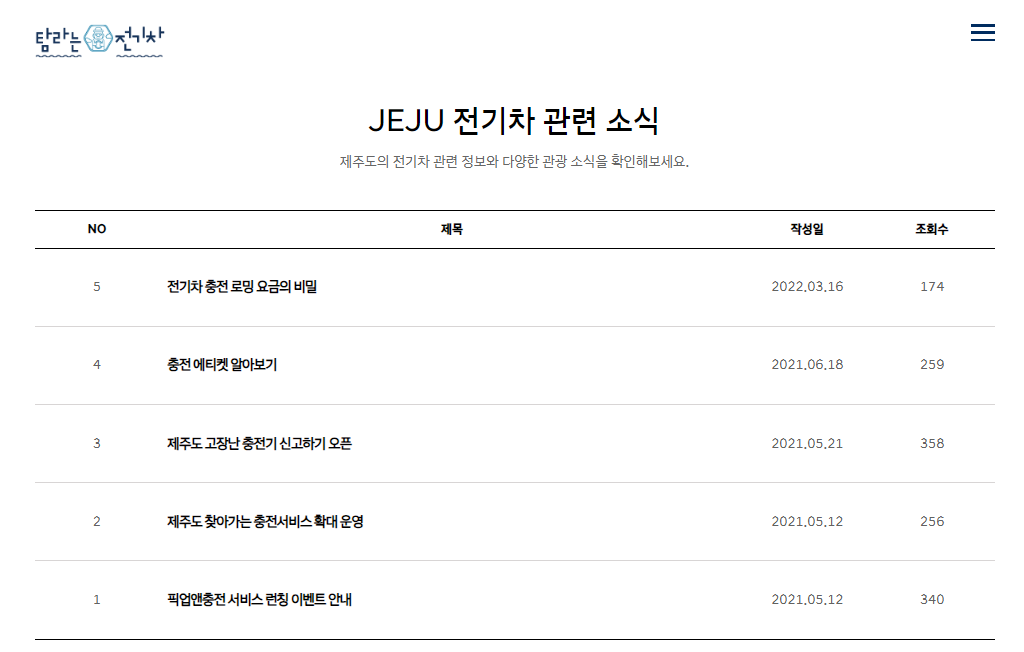

notice 페이지의 경우 header와 footer 외에도 JEJU 전기차 관력 소식 부분이 항상 나오기 때문에 layout, outlet을 사용했다.
const NoticeLayout = () => {
return (
<ContainerNoticeLayout>
<div id="container">
<div className="inner">
<h3>JEJU 전기차 관련 소식</h3>
<p className="sub_tit">제주도의 전기차 관련 정보와 다양한 관광 소식을 확인해보세요.</p>
<Outlet />
</div>
</div>
</ContainerNoticeLayout>
);
};
3) header

header 부분에 이미지 swiper를 추가해 주었다.
import { Navigation, Scrollbar, A11y, Autoplay } from 'swiper';
import { Swiper, SwiperSlide } from 'swiper/react';
import 'swiper/css';
import 'swiper/css/navigation';
import 'swiper/css/pagination';
import 'swiper/css/scrollbar';
라이브러리를 추가하고 추가하고자 하는 기능에 대한 css도 import 했다.
<Swiper
modules={[Navigation, Scrollbar, A11y, Autoplay]}
spaceBetween={50}
slidesPerView={1}
navigation
pagination={{ clickable: true }}
scrollbar={{ draggable: true }}
autoplay={true}
onSwiper={(swiper) => console.log(swiper)}
onSlideChange={() => console.log('slide change')}
>
<SwiperSlide>
<img src="./img/gnb_slider_1.jpg" alt="" />
</SwiperSlide>
<SwiperSlide>
<img src="./img/gnb_slider_2.jpg" alt="" />
</SwiperSlide>
추가로 확인을 해 보니 메인 페이지와 서브페이지에서 header의 class가 변경이 되고 logo파일도 변경이 되었다.


이 부분을 해결하기 위해 페이지 별로 다른 class와 파일이 설정되도록 작성했다.
const location = useLocation();
const headerClass = location.pathname === '/' ? '' : 'blue';
const logoClass = location.pathname === '/' ? '' : '_b'; <header className={`${headerClass} ${isOpen ? 'total_open' : ''}`}>
<div className="inner">
<h1>
<Link to='/'>
<img src={`./img/logo${logoClass}.png`} alt="탐라는 전기차" />
</Link>
</h1>