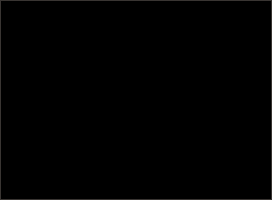- transform
- transitions
1) transform
위치를 이동시키거나 크기를 늘이거나 줄이고, 회전, 기울기를 줄 때 사용한다.
<style>
.box {
margin: 10px;
}
.box div {
width: 80px;
height: 80px;
font-size: 40px;
text-align: center;
line-height: 2;
background: tan;
margin-bottom: 10px;
position: relative;
}
.box div:nth-child(1) {
/* transform: translateX(100px); */
/* transform: translateY(-50px); */
/* transform: translate(100px, -50px); */
background: pink;
transform: translate(-50%, -50%);
/* %는 자기 사이즈 만큼 */
}
.box div:nth-child(2) {
transform: translateX(100%);
}
.box div:nth-child(3) {
left: 300px;
/* transform: scale(4,3); */
transform: scaleX(2);
transform: scaleY(3);
}
.box div:nth-child(4) {
left: 100px;
background: tomato;
transform: rotate(45deg);
}
.box div:nth-child(5) {
font-size: 80px;
line-height: 80px;
font-weight: 800;
color: deeppink;
transform: rotateX(60deg);
transform: rotateY(50deg);
}
.box div:nth-child(6) {
transform: skewX(30deg);
}
.box div:nth-child(7) {
transform:
translateX(200px)
rotateX(40deg)
skew(20deg, 10deg);
}
</style>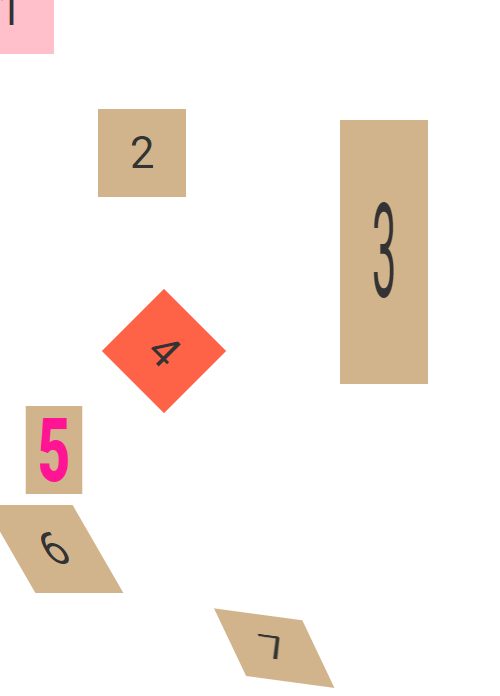
1번 박스의 transform: translate는 자기 자신의 위치를 기준으로 이동하며 translate(x, y) 혹은 translateX(x) translateY(y)
로 각각 x축, y축을 적용시킬 수 있다.
2번 박스는 translateX가 적용된 모습.
3번 박스의 scale은 너비와 높이를 늘이거나 줄일 때 사용하는데 scale(너비, 높이) 혹은 scaleX(너비) scaleY(높이)로 적용할 수 있다.
4번 박스의 rotate는 회전을 시킬 수 있는데 360도 기준으로 deg값을 양수 혹은 음수가 사용 가능하다.
5번 박스 처럼 rotateX, rotateY로 X축 회전 Y축 회전을 따로 시킬 수 있다.
6번 박스의 skew로는 기울기를 줄 수 있다. 마찬가지로 skewX로는 x축, skewY로는 y축으로 기울일 수 있다.
2) transition
반응형을 구현할 때 사용한다.
<style>
div {
width: 100px;
height: 100px;
background: tan;
margin: 10px;
position: relative;
cursor: pointer;
}
/* div에 커서 올려 놓았을 때 */
/* 부드럽게, 자연스럽게 : transitions */
div:hover {
width: 300px;
transition-property: width;
transition-duration: 1s;
transition-timing-function: ease-in-out;
}
</style>
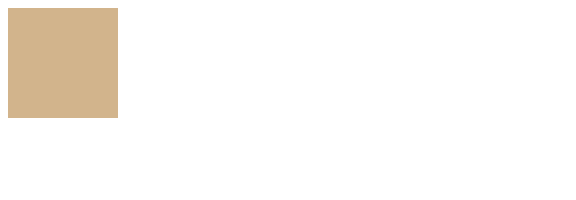
너비 100px의 div에 마우스를 가져다 대면 (:hover) 1초 안에 300px로 늘어나게 된다. ease-in-out는 애니메이션 효과 방식.
<style>
div {
width: 100px;
height: 100px;
background: tan;
margin: 10px;
position: relative;
cursor: pointer;
/* transition : 속성 시간 효과 지연시간 */
transition: all 1s ease-in-out 0s;
}
div:hover {
background: tomato;
transform: rotate(45deg) scale(2) translateX(100px);
border-radius: 50%;
}
</style>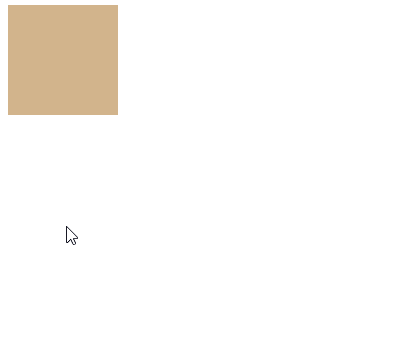
background의 color가 토마토색으로 바뀌며, rotate(45deg) 45도만큼 회전을 하고, scale(크기)은 2배, x축 기준으로 100px 이동하면서 border-radius 때문에 원 모양으로 바뀌게 된다.
.box div:last-child {
margin-bottom: 0;
}
.box div:nth-child(1) {
transition: all 1s ease;
}
.box div:nth-child(1):hover {
background: orange;
width: 550px;
}
.box div:nth-child(2) {
transition: all 1s ease-in;
}
.box div:nth-child(2):hover {
background: orange;
width: 550px;
}
.box div:nth-child(3) {
transition: all 2s ease-out;
}
.box:hover div:nth-child(3) {
background: orange;
width: 200px;
}
.box div:nth-child(4) {
transition: all 3s ease-in-out;
}
.box:hover div:nth-child(4) {
background: orange;
width: 550px;
}
.box div:nth-child(5) {
transition: all 1s linear;
}
.box:hover div:nth-child(5) {
background: orange;
width: 300px;
}
.box div:nth-child(6) {
transition: all 1s cubic-bezier(1,0,0,1);
}
.box:hover div:nth-child(6) {
background: orange;
width: 500px;
}
</style>
각각 늘어나는 길이와 걸리는 시간, 방식을 다르게 해놓았다.
밑의 4개의 박스는 부모인. box에 :hover를 걸어 놓았으므로 부모 박스에 커서를 가져다 대면 반응한다.
* 위의 첫 번째, 두 번째 박스처럼 직접 :hover를 사용할 수 있지만 아래 방식처럼 부모에 :hover를 사용하는 걸 추천한다고 배웠다.