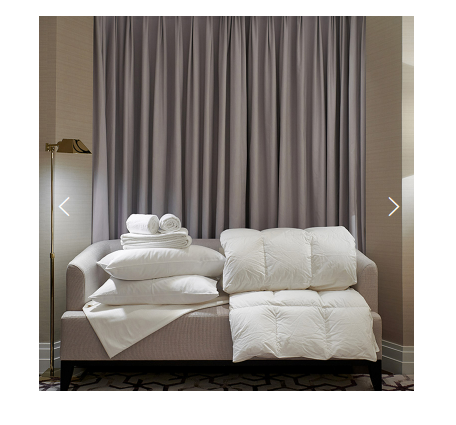- footer 높이 따라오기
- 사진 슬라이드
1) footer 높이 따라오기
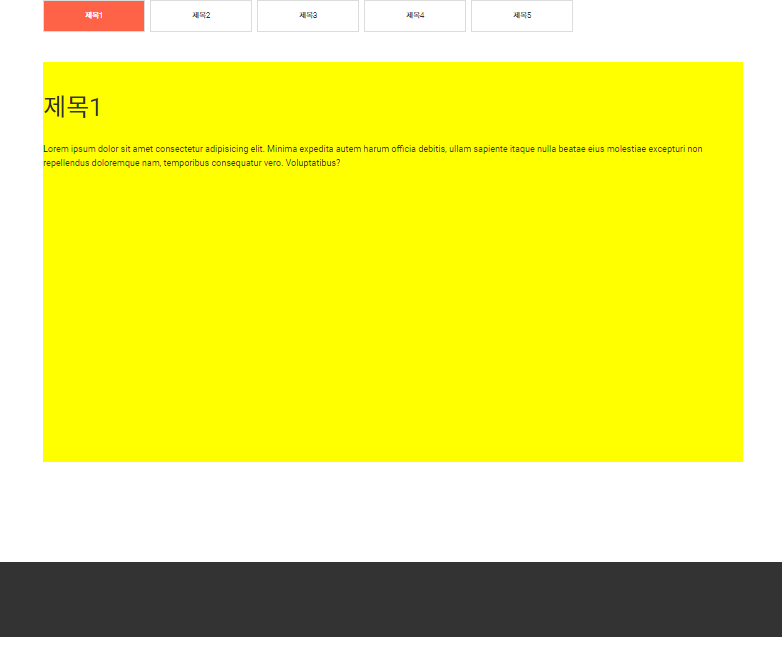
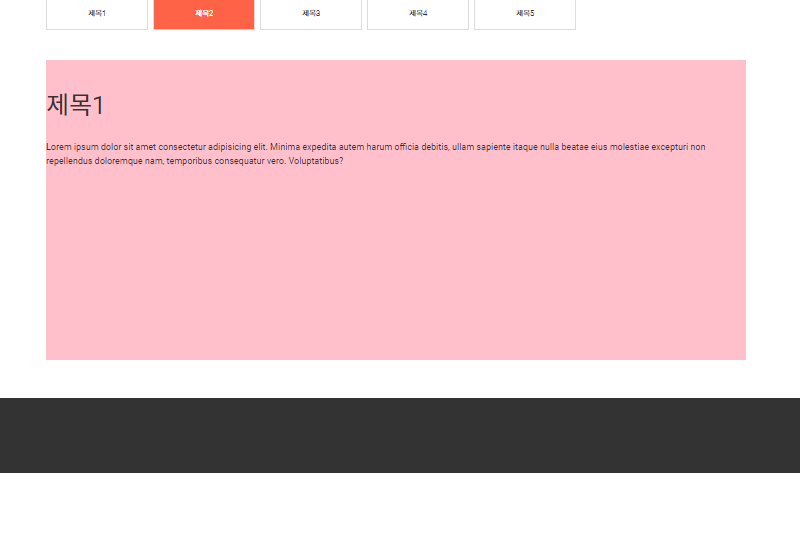
<body>
<section id="content">
<div class="inner">
<div class="sub-tab">
<ul class="tab">
<li class="on" data-id="0"><a href="#">제목1</a></li>
<li data-id="1"><a href="#">제목2</a></li>
<li data-id="2"><a href="#">제목3</a></li>
<li data-id="3"><a href="#">제목4</a></li>
<li data-id="4"> <a href="#">제목5</a></li>
</ul>
<div class="con-box">
<article class="box box0">
<h3>제목1</h3>
<p>
Lorem ipsum dolor sit amet consectetur adipisicing elit. Minima expedita autem harum officia debitis,
ullam sapiente itaque nulla beatae eius molestiae excepturi non repellendus doloremque nam, temporibus
consequatur vero. Voluptatibus?
</p>
</article>
<article class="box box1">
<h3>제목1</h3>
<p>
Lorem ipsum dolor sit amet consectetur adipisicing elit. Minima expedita autem harum officia debitis,
ullam sapiente itaque nulla beatae eius molestiae excepturi non repellendus doloremque nam, temporibus
consequatur vero. Voluptatibus?
</p>
</article>
<article class="box box2">
<h3>제목2</h3>
<p>
Lorem ipsum dolor sit amet consectetur adipisicing elit. Minima expedita autem harum officia debitis,
ullam sapiente itaque nulla beatae eius molestiae excepturi non repellendus doloremque nam, temporibus
consequatur vero. Voluptatibus?
</p>
</article>
<article class="box box3">
<h3>제목3</h3>
<p>
Lorem ipsum dolor sit amet consectetur adipisicing elit. Minima expedita autem harum officia debitis,
ullam sapiente itaque nulla beatae eius molestiae excepturi non repellendus doloremque nam, temporibus
consequatur vero. Voluptatibus?
</p>
</article>
<article class="box box4">
<h3>제목4</h3>
<p>
Lorem ipsum dolor sit amet consectetur adipisicing elit. Minima expedita autem harum officia debitis,
ullam sapiente itaque nulla beatae eius molestiae excepturi non repellendus doloremque nam, temporibus
consequatur vero. Voluptatibus?
</p>
</article>
</div>
</div>
</div>
</section>
<footer id="footer">
하단내용
</footer>
<script>
const get = (target) => {
return document.querySelector(target);
}
const getAll = (target) => {
return document.querySelectorAll(target);
}
let $li = getAll('li');
let $box = getAll('.box');
let $conBox = get('con-box');
let content = get('#content');
let id = 0;
let old = 0;
let h = 0;
$box.forEach(boxList => {
boxList.style.display = 'none'
})
$box[id].style.display = 'block';
$li.forEach(element => {
element.addEventListener('click', e => {
id = e.currentTarget.dataset.id;
$box.forEach(boxList => {
boxList.style.display = 'none'
})
$box[id].style.display = 'block';
$li[old].classList.remove('on');
e.currentTarget.classList.add('on');
// 높이 처리
h = getComputedStyle($box[id]).height;
h = parseInt(h) +200;
content.style.height = h +'px';
old = id;
})
})
</script>
</body>
내용이 들어있는 박스를 선택할 때마다 footer의 위치를 맞춰주도록 구현해 보았다.
getComputedStyle($box[id]).height;를 변수 h에 넣어 박스의 높이를 할당하고, footer까지 200px의 여유가 있게 했다.
2) 사진 슬라이드

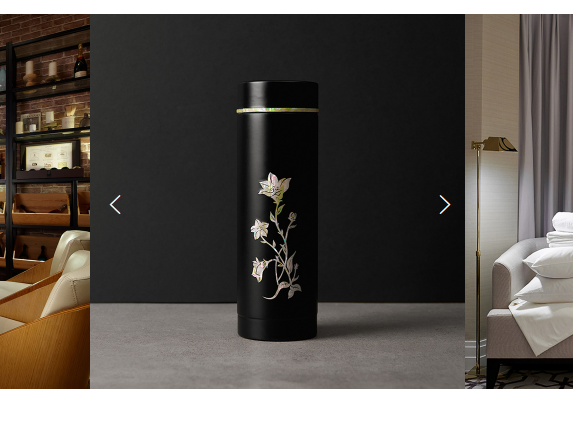
<body>
<div class="con-box">
<ul class="banner">
<li>
<img src="images/img0.jpg" alt="">
</li>
<li>
<img src="images/img1.jpg" alt="">
</li>
<li>
<img src="images/img2.jpg" alt="">
</li>
<li>
<img src="images/img3.jpg" alt="">
</li>
<li>
<img src="images/img4.jpg" alt="">
</li>
</ul>
<p>
<button class="btn prev">
<i class="xi-angle-left-thin"></i>
</button>
<button class="btn next">
<i class="xi-angle-right-thin"></i>
</button>
</p>
</div>
<script>
; (function () {
const get = (target) => {
return document.querySelector(target);
}
const getAll = (target) => {
return document.querySelectorAll(target);
}
let $banner = get('.banner');
let $bannerli = getAll('.banner li');
let $next = get('.next');
let $prev = get('.prev');
let current = 0;
let totalImage = $bannerli.length;
let size = 750;
// xxx.style.transform = translateX(750); banner 이동
$next.addEventListener('click', e => {
current--;
banner();
})
$prev.addEventListener('click', e => {
current++;
banner();
})
function banner() {
$banner.style.transform = `translateX(${size*current}px)`;
}
})();
</script>
</body>
버튼을 누를 때마다 currnet의 값이 1씩 증감하고 사진의 가로 크기인 750p만큼 곱해져 ul이 x축으로 이동하게 만들었다.
<script>
; (function () {
const get = (target) => {
return document.querySelector(target);
}
const getAll = (target) => {
return document.querySelectorAll(target);
}
let $banner = get('.banner');
let $bannerli = getAll('.banner li');
let $next = get('.next');
let $prev = get('.prev');
let current = 0;
let totalImage = $bannerli.length;
let size = 750;
// xxx.style.transform = translateX(750); banner 이동
$next.addEventListener('click', e => {
if(current === -4){
current = 1;
}
current--;
banner();
})
$prev.addEventListener('click', e => {
if(current === 0){
current = -5;
}
current++;
banner();
})
function banner() {
$banner.style.transform = `translateX(${size*current}px)`;
}
})();
</script>
if문을 사용해 current 값을 순환하게 하면 그에 따라 사진도 순환하게 된다.
아래 코드처럼 overflow : hidden을 사용하면 나머지 이미지들은 보이지 않고 ul의 크기만큼만 li가 보이게 된다.
.con-box {
width: 750px;
margin: 50px auto;
position: relative;
overflow: hidden;
}